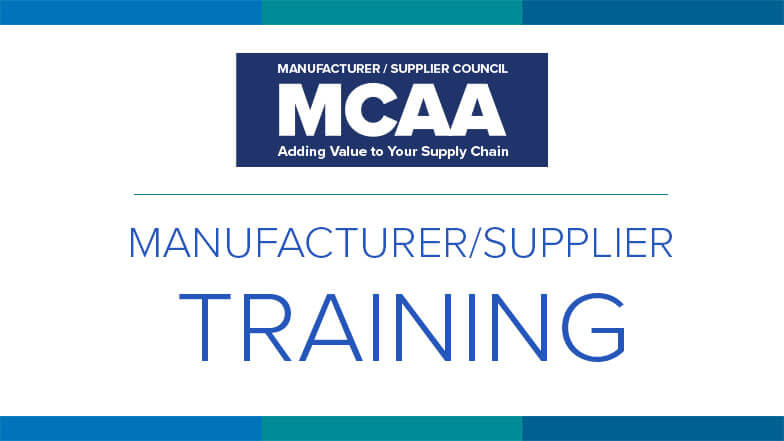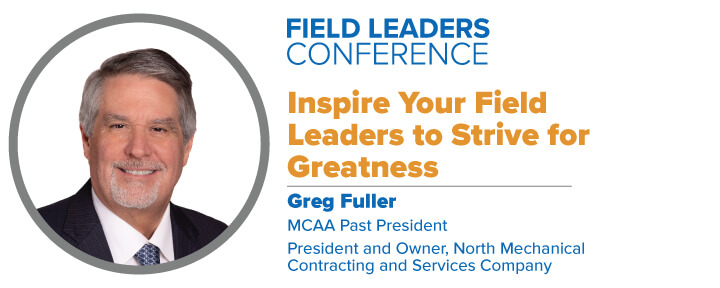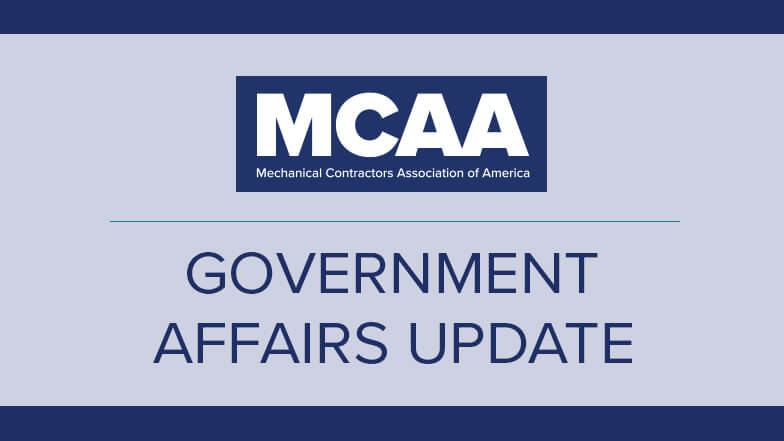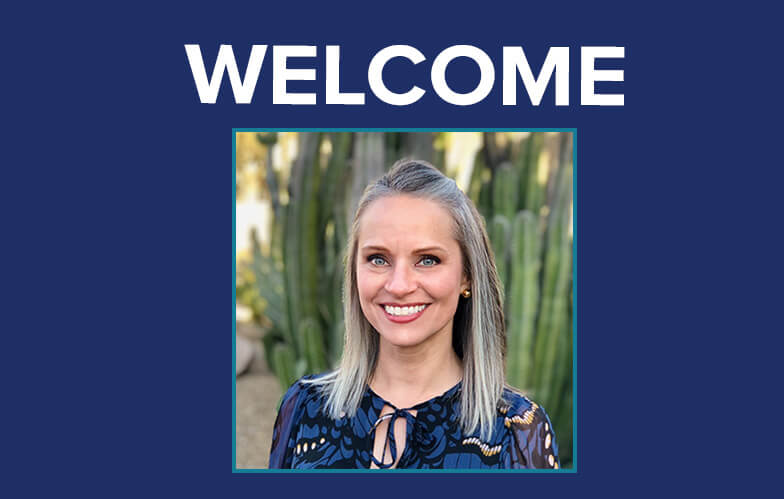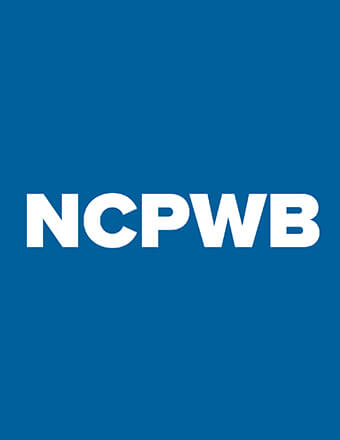Featured Resources
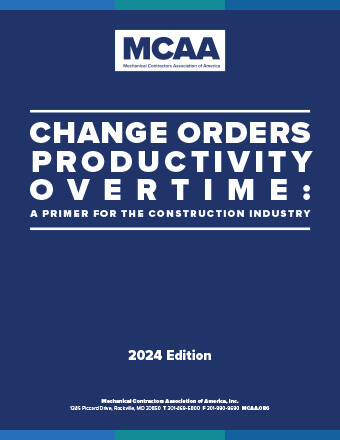
Change Orders, Productivity, Overtime—A Primer for the Construction Industry
This planning tool helps you determine the costs associated with unplanned events, circumstances and factors that may impact the outcome, productivity and schedule of construction projects. New for 2024: a chapter exploring the factors that contribute to BIM cost and time overruns.
Mental Health Awareness & Suicide Prevention Video
Our newest safety and health video highlights the success story of an industry veteran, with appearances from MCAA’s president Robert Beck, the UA’s Jen Massey, industry expert Dr. Sally Spencer Thomas, and MCAA member Ricky Reams.
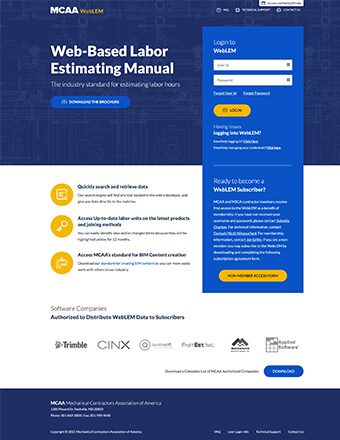
WebLEM is the industry’s most reliable authority for comprehensive labor units for typical project tasks. Quickly search for and retrieve information. WebLEM is reviewed and updated to reflect the latest products and joining methods. You will need your MCAA.org username and password to log in to WebLEM. For WebLEM access questions, please refer to the WebLEM Access FAQs page.
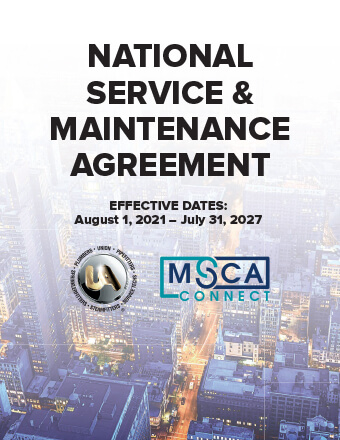
National Service and Maintenance Agreement
The National Service and Maintenance Agreement is an agreement negotiated and administered by the United Association of Journeymen and Apprentices of the Plumbing and Pipefitting Industry (UA) and the Mechanical Service Contractors of America (MSCA) and is a signed contract between the UA and individual mechanical service contracting firms who apply and qualify. The Agreement is a nationally recognized tool that helps contractors provide quality, consistent service to their customers throughout the country and helps reclaim lost market share.
The Manufacturer/Supplier Training area of MCAA’s website connects our contractor members with training opportunities available from the members of MCAA’s Manufacturer/Supplier Council.
The NCPWB Technical Conference is just around the corner! Don’t miss this exciting opportunity to learn, share, and connect. This year’s conference is packed with valuable content and unmatched opportunities to network with friends, colleagues, and new acquaintances. We’re also introducing for the first time, an exhibitor showcase on Monday afternoon where you can see the latest and greatest welding technologies. Don’t miss it – register today!
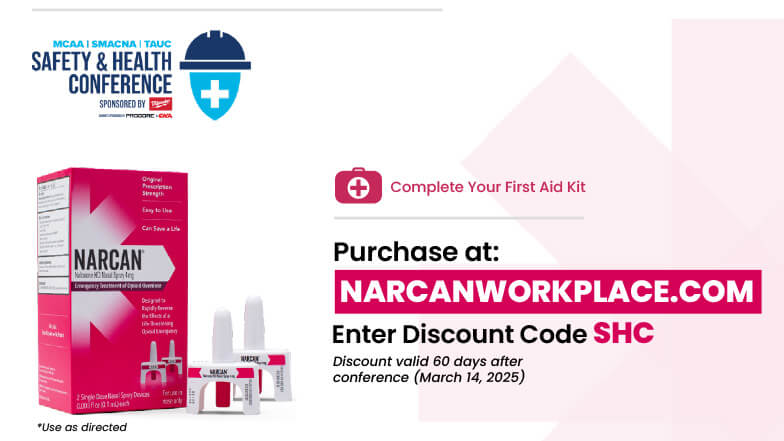
MCAA is committed to ensuring that safety and preparedness are within reach for every employee. Now MCAA and Safety Alliance members can save on NARCAN®, a life-saving opioid overdose reversal medication. See the flier for details and a QR code with additional information and resources. Act fast – the discount is only good until March 14, 2025.
The ripple effect of change begins with one small action – and in the mechanical industry, women are making waves. This year’s theme for the Women in the Mechanical Industry (WiMI) Conference, The Ripple Effect: Women Impacting Our Industry, highlights the powerful role women play in shaping and driving change across the industry. Women are not only breaking barriers but are leading the charge for innovation, progress, and inclusivity, creating lasting impacts that reverberate far and wide. Join them and empower your journey. Register today!
Representatives from John W. Danforth Company, an MCAA member, gathered with Erie County Executive Mark C. Poloncarz and other County representatives on February 19 to celebrate the success of the County’s multi-year Energy Performance Contract. Danforth presented the County Executive a ceremonial check for $352,814, representing the utility rebates associated with Phase II of the contract.
MCAA’s Field Leaders Conference is where field leaders realize their importance and value as professionals and members of the management team. When your field leaders join us in May, they will learn the skills they need to be business, and results, oriented managers focused on growing company profits and brand. Register them today!
MCAA’s Virtual Trade Show connects our contractor members with the members of MCAA’s Manufacturer/Supplier Council.
As a business owner in the mechanical contracting industry, you already juggle enough—projects, workforce management, regulations, and keeping up with an ever-changing market. But what happens in Washington, D.C. directly impacts your bottom line. The CEA National Issues Conference is your chance to influence the policies affecting your business, rather than just reacting to them after they’re set. This is your chance to shape the future of the mechanical contracting industry. Don’t just watch the change—be part of it. Register today!
As part of its ongoing commitment to protecting your livelihood and setting the stage for a bright future, MCAA has secured the services of Longbow Public Policy Group to advise our MCAA Government Affairs Committee (GAC). GAC Chair, Jim Gaffney will be passing along information relative to our industry on a regular basis.
Over 175 students from 32 MCAA student chapters are registered for MCAA25. They will soon be scoping out MCAA’s GreatFutures Job Board for companies they would like to meet with in Austin to discuss internships and entry-level, full-time positions. Post your job today and be sure to stop by the ‘Hire Me’ Job Fair outside the Manufacturer/Supplier Council Exhibit to meet with potential candidates in person. Head over to the Connection Corner or Student Chapter Networking Reception for additional informal conversation opportunities with students.
MCAA extends a warm welcome to Jacinda Matherne, who will be joining the staff as Associate Director, Membership Engagement starting March 1. In her new role, she will work alongside Jan Grillo to enhance membership engagement and strengthen connections with both contractor and supplier members. MCAA is pleased to welcome Jacinda to the staff and the MCAA family.
Enhance your strategic supply chain with the seven newest members of MCAA’s Manufacturer/Supplier Council.
MCAA’s web-based labor estimating manual is an invaluable tool for your business. Free as a benefit of your membership.
WebLEM
Scholarships are just one way the John R. Gentille Foundation is investing in your industry’s future. Have you invested in it?
JRGF
You can make an impact on the future of your industry and your business by contributing to the MCAA Political Action Committee.
MCAA PAC
Looking for an intern? You can head to our improved student chapter website and check out the great resumes there!
MCAAGreatFutures
The year-round involvement of our manufacturer/supplier members is part of what makes MCAA special. Learn more about the Council and the value it brings to MCAA.